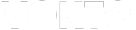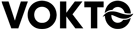Dual Monitor Setup Mistakes to Avoid

Misconfiguring display settings is a frequent error when setting up dual monitors. Many users fail to adjust the display settings correctly, resulting in uneven resolutions and mismatched color profiles that can strain the eyes. It’s crucial to calibrate both screens properly by accessing the display settings in your operating system. For Windows users, this involves visiting the ‘Display Settings’ and ensuring both monitors are set to the recommended resolution while having the same color calibration. Mac users can accomplish this by navigating to ‘System Preferences’ and selecting ‘Displays’ to manage arrangements and resolutions effectively.
Another common mistake is neglecting ergonomic principles, which are vital for long-term comfort and productivity. Positioning monitors too close or too far can lead to eye strain and neck pain. Ideally, the monitors should be about an arm’s length away, with the top of the screen at or slightly below eye level. This setup adheres to ergonomic guidelines and reduces unnecessary strain. Additionally, investing in a monitor stand or adjustable desk can help achieve the ideal height and angle, further enhancing workplace ergonomics.
Cable management is often overlooked during the setup process. A cluttered workspace can be distracting and inefficient, leading to frustration. Utilizing cable ties or cable organizers not only tidies up space but also prevents wear and tear on cables. Consider labeling each cable to easily identify them during troubleshooting, which can save valuable time. Moreover, using wireless peripherals where possible can reduce the number of necessary cables, contributing to a cleaner, more organized desk environment.
Failing to consider the graphics card capability can severely hinder performance in a dual monitor setup. Not all graphics cards support multiple monitors efficiently, leading to lag and decreased system performance. Before purchasing a second monitor, verify that your graphics card can handle additional screens without compromising on quality. For users performing graphic-intensive tasks, investing in a higher-end graphics card may be necessary to maintain a seamless experience across multiple monitors.
Using mismatched monitors is another prevalent mistake that affects the visual consistency of the workspace. Different sizes, resolutions, or brands can lead to an uneven aesthetic and inconsistent color representation, which can be jarring and unprofessional, especially in creative work where color accuracy is paramount. When possible, opt for identical monitors or at least ones with similar specifications to ensure a uniform display, leading to a more harmonious work environment.
Overlooking software configuration can cause inefficiencies in a multi-monitor setup. For example, not adjusting the taskbar or dock settings can hinder quick access to apps and files. On Windows, customizing which monitor has the primary taskbar can streamline workflow. Mac users should arrange their dock to favor the most-used monitor. Additionally, researching and utilizing multi-monitor management software can enhance productivity by providing better control over window placement and extending the desktop layout.
Improper lighting conditions can significantly impact the effectiveness of a dual monitor setup. Glare from windows or overhead lights can diminish screen visibility and increase eye strain. Strategically positioning your desk to minimize glare is crucial. Implementing additional accessories like anti-glare screen protectors or utilizing blinds to control natural light can further improve viewing conditions. Balancing bright and dim settings helps in creating an optimal work environment that reduces eye fatigue.
Ignoring the benefits of vertical monitor placement is another common setup mistake. For individuals working with code, documents, or web pages, having one monitor in a vertical orientation can provide significant advantages by allowing more content to be displayed. This setup is beneficial for tasks that require extensive scrolling, enhancing the ability to view entire documents or long lines of code. Exploring different configurations can lead to better workflow and an increase in overall productivity.
Neglecting to update drivers can lead to system compatibility issues and reduced performance in a dual monitor setup. Graphics drivers, in particular, play a critical role in ensuring both monitors function together smoothly. Ensure that your system’s drivers are regularly updated, either manually or through automatic update settings. Keeping your operating system current also helps in maintaining smooth functionality, as updates often include patches and improvements related to multi-monitor support.
Failing to utilize available wall space for mounting can limit desk space and lead to a cluttered work area. Wall-mounting monitors not only frees up valuable desk space but also allows for more customization in terms of height and angle, contributing to better ergonomics. Before mounting, it’s important to ensure the wall can support the weight and that the mounts are correctly installed, adhering to safety standards and avoiding potential damage to both the monitors and the wall structure.