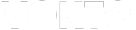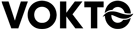Ergonomic Considerations for Dual Monitor Arrangements



Ergonomic considerations for dual monitor arrangements are essential for enhancing productivity while ensuring comfort and reducing the risk of musculoskeletal disorders. With the increasing prevalence of remote work and digital tasks, understanding how to set up a dual monitor system is crucial for maintaining both health and efficiency. Below are detailed ergonomic considerations to optimize your dual monitor arrangement.
### Optimal Monitor Positioning
Positioning your monitors correctly is paramount to maintaining good posture and avoiding neck strain. Both monitors should be at the same height and directly in front of you. Ideally, the top of both screens should be at or slightly below your eye level, preventing the need for frequent head tilting.
### Monitor Distance
The ideal distance for your dual monitors is about an arm’s length away from your face. This ensures that you do not have to lean forward or backward, reducing strain on your eyes and spine. If you must adjust the distance, ensure it does not cause any discomfort or blurriness, as this could lead to eye strain.
### Screen Alignment for Multitasking
When using two monitors, consider how you typically arrange your tasks. If you use both screens equally, position them at an equal angle in front of you. Alternatively, if one monitor acts as the primary display, position it directly in front of you and the secondary screen to the side, slightly angled toward you to reduce neck and eye strain.
### Glare Reduction
Glare on monitors can be a significant issue, contributing to eye fatigue. Position your screens perpendicular to windows to minimize glare from natural light. Additionally, anti-glare screen protectors or adjusting your room’s lighting can help in reducing unwanted reflections.
### Desk and Chair Ergonomics
A crucial factor in ergonomic setups involves your desk and chair. Your chair should support your lower back fully, and your feet should rest flat on the floor. Ensure that the height of your chair allows your elbows to be at about a 90-degree angle when typing. The desk should be at a height that facilitates a natural typing posture without the need for wrist strain.
### Keyboard and Mouse Placement
In a dual monitor setup, your keyboard should align with your primary monitor to avoid awkward body positioning. Keep the mouse close to your keyboard, and consider using an ergonomic mouse design to reduce wrist strain.
### Breaks and Movement
Prolonged static postures can lead to discomfort regardless of your ergonomic setup. It’s essential to take regular breaks—ideally every 30 minutes—to stand, stretch, and move around. Integrate exercises focusing on your neck, shoulders, and wrists to alleviate tension accumulated during work hours.
### Software and Accessibility Considerations
Utilizing software that supports multiple monitors effectively can make a significant difference. Features like extended desktop mode or task bar duplication can enhance productivity, allowing seamless navigation between screens. Familiarize yourself with keyboard shortcuts to reduce the need for excessive mouse movements.
### Specialized Equipment
For those who spend a significant amount of time at their desk, investing in specialized ergonomic equipment can be beneficial. Monitor arms, for example, can provide flexible positioning options, allowing quick and easy adjustment of monitor height and angle. Similarly, a sit-stand desk can offer the ability to alternate between sitting and standing positions throughout the day.
### Personal Health Considerations
Consider individual health issues when setting up your workstation. Those with vision problems may benefit from larger monitors or utilizing settings that increase text size and contrast. Ergonomic adjustments should support any personal health needs.
### Continuous Adjustments and Tweaks
Ergonomic needs can change over time, especially with varying workloads or physical changes. Regularly review and adjust your workstation to maintain an optimal setup. Listening to your body for signs of discomfort can guide necessary adjustments, ensuring that your dual monitor arrangement continues to be both comfortable and efficient.
### Seminars and Training
Organizations should consider offering seminars on ergonomics, providing employees with the knowledge to set up their workspace effectively. Ergonomic consultants can evaluate individual workstations, offering personalized advice to employees for enhancing comfort and productivity.
Ensuring a sound ergonomic setup for dual monitors not only boosts efficiency but also contributes to overall well-being. When ergonomics are prioritized, users experience less discomfort and fatigue, leading to a more sustainable and productive work environment.